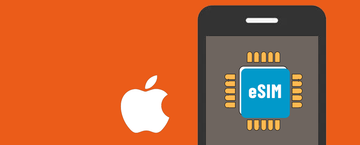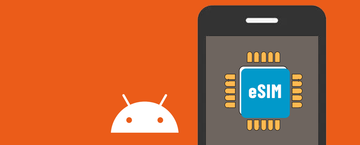If you're unable to scan the provided QR code, you can manually input the eSIM installation details to install eSIM on Android devices. For iOS devices, you have the option to either directly install eSIM on the same device or use the manual method.
Here are the steps to manually install eSIM:
On iOS:
- Go to the "My eSIM" tab and find the manual installation details via the app or website.
- Navigate to Settings on your device.
- Go to Cellular.
- Tap on Add Cellular Plan.
- Choose to Enter Details Manually. You'll need to input:
- SM-DP+ Address
- Activation Code
- Confirmation Code (if applicable)
- Turn on your eSIM under Cellular Plan.
- Select your eSIM for Cellular Data.
- Enable Data Roaming (turn off your primary number when abroad to avoid roaming charges from your carrier).
- If required, proceed to set up the Access Point Name (APN) on your device. You can find APN details in the eSIM installation details.
On Android:
- Go to the "My eSIM" tab and find the manual installation details via the app or website.
- Navigate to Settings on your device.
- Tap on Network & Internet.
- Tap on the Add icon next to Mobile Network.
- When prompted with "No SIM card?", tap on Next.
- Tap on Enter the code manually. The system will prompt you to input the information from the QR code provided on the "Manual Installation" tab of the eSIM installation page (SM-DP+ Address).
- Turn on your eSIM under Mobile Network.
- Enable Mobile Data.
- Enable Data Roaming (turn off your primary number when abroad to avoid roaming charges from your carrier).
- If required, proceed to set up the Access Point Name (APN) on your device. You can find APN details in the eSIM installation details.
If you encounter any issues, feel free to contact support.