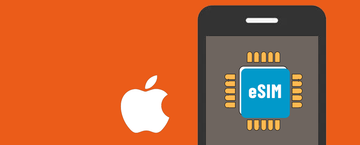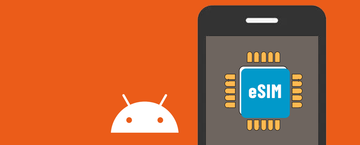Before proceeding with eSIM installation and setup, please ensure the following:
- Make sure Your iOS Device Supports eSIM?
- Make sure Your iOS Device is Unlocked?
- Stable internet connection, preferably using Wi-Fi. (You need to correctly download the eSIM to your device, so a stable internet connection is essential.)
Install eSIM on your device via QR Code:
I. Preparation
There are two ways to find the esim QR code we send you.
- Open your email to find the email sent to you by teneSIM, which contains the QR code of the eSIM you purchased.
- Open TeneSIM APP and find the QR code inside “My eSIMs”
II. Installation
QR Code Method
- Go to Settings on your device.
- Tap Cellular or Mobile Data.
- Tap Add Cellular Plan.



- TAP Use QR Code.
- TAP Open Photos and select the saved QR code.


- Wait a few minutes for the eSIM to activate.
- Tap Done.
- Add a label for the newly installed eSIM.
- Tap Secondary.
- Enter "Tenesim" or your preferred label.
- Tap Done.
- Tap Continue.
- Choose the primary number for calls and texts.
- Tap Continue.
- Choose the primary number for iMessage and FaceTime.
- Tap Continue.
- Choose "Tensim eSIM" for cellular data.
- Ensure "Allow Cellular Data Switching" is turned off.
- Tap Continue.



III. Access Data (QR Code)
After installing the eSIM, you also need to make necessary connection adjustments as per the instructions on the eSIM installation page.
- On your device, go to Settings > Cellular or Settings > Mobile Data.
- Tap the newly installed eSIM number.


- On the same page, tap Cellular Data Network. If required, continue to input the APN (Access Point Name) on your device. You can find APN details in the eSIM installation details in the TeneSIM App/account.

- Return to Settings > Cellular or Settings > Mobile Data.
- Select the eSIM for Cellular Data or Mobile Data. Make sure to turn off Allow Cellular Data Switching to avoid charges from other numbers.
- Go to eSIM settings and choose the supported networks.
If you encounter any issues, feel free to contact our support team, and we'll be happy to assist you! E-mail: service@tenesim.com