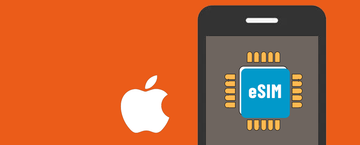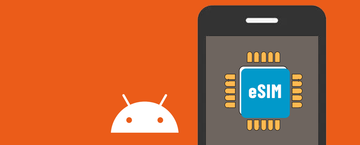Before proceeding with eSIM installation and setup, please ensure the following:
- Make sure Your Android Device Supports eSIM?
- Make sure Your Android Device is Unlocked?
- Stable internet connection, preferably using Wi-Fi. (You need to correctly download the eSIM to your device, so a stable internet connection is essential.)
How to Install eSIM on Google Pixel Devices:
Install eSIM on your device via QR Code:
I. Preparation
There are two ways to find the esim QR code we send you.
- Open your email to find the email sent to you by teneSIM, which contains the QR code of the eSIM you purchased.
- Open TeneSIM APP and find the QR code inside “My eSIMs”
II. How to Install eSIM on Google Pixel Devices:
- Not all Google Pixel models support eSIM, so it’s best to check if your device supports eSIM before starting. Follow the steps in this guide to check if your Pixel device supports eSIM.
- For other Android devices, please refer to the setup process for Google Pixel Devices
Once you have confirmed that your Google Pixel device supports eSIM and is carrier-unlocked, you can follow these steps to set up eSIM:
- In Settings, tap Network & Internet.
- Tap the + icon next to SIM.
- Tap Download a SIM instead?



4.Tap Next and scan the QR code found in the eSIM details in the TeneSIM app or in the email we send you.
5.Tap Download to install the eSIM.
5.Tap Download to install the eSIM.



- Once the eSIM download is complete, go to Settings.
- Toggle the switch to ensure the eSIM is active.
- Toggle the switches for Mobile Data and Roaming.



Your eSIM profile should now be installed on your Google Pixel device.
How to Install eSIM on Samsung Galaxy Devices:
Before proceeding with the installation of eSIM on your Samsung Galaxy device, please ensure the following:
- Not all Samsung Galaxy models support eSIM, so it's best to check if your device supports eSIM before starting. Follow the steps in this article to check if your Galaxy device supports eSIM.
- Make sure your Samsung Galaxy device supports eSIM and is carrier unlocked.
Once you've confirmed that your Samsung Galaxy device supports eSIM and is carrier unlocked, you can follow these steps to set up eSIM:
QR Code Installation
- Go to Settings.
- Tap on Connections.
- Tap on SIM card manager.
- Tap on Add eSIM.



- Tap on Scan QR code for service provider.
- Scan the QR code found in the eSIM details in the TeneSIM app or in the email we send you.
- Tap Add.
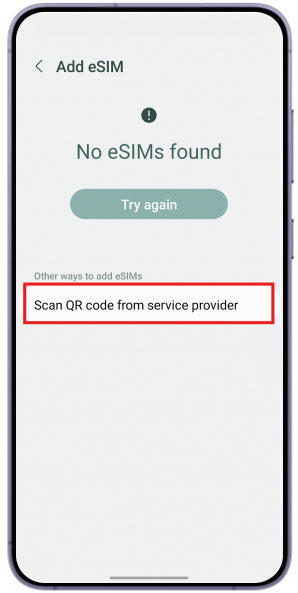


- After installing the eSIM, you'll be taken to the settings page.
- Scroll down and tap on Mobile data.
- Select the eSIM you installed.


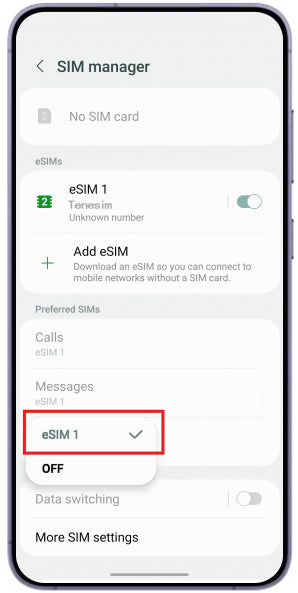
Your eSIM configuration profile should now be installed on your Samsung Galaxy device.
For other Android devices, please refer to the setup process for Google Pixel Devices
If you encounter any issues, feel free to contact our support team, and we'll be happy to assist you! E-mail: service@tenesim.com