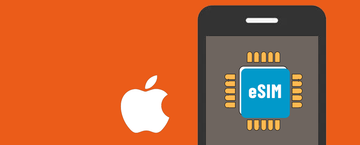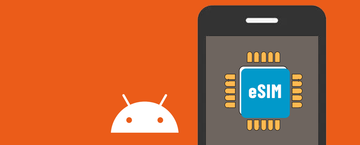To confirm which eSIM is using data, follow these steps:
On iOS:
- Open the device's settings.
- Tap on "Cellular."
- Check the number listed under "Cellular Data"; this number corresponds to the eSIM currently using data.
If you have installed multiple eSIMs, you can find all installed eSIMs in the "Cellular Data" section, as long as their switches are set to "On."
On Android devices:
(Note: These steps may vary depending on the device. These steps do not apply to Samsung devices).
- Go to the device's settings.
- Navigate to "Network & internet."
- Go to "Mobile network" to find the active plan being used.
If you have installed multiple eSIMs, your device will indicate which eSIM is in use through labels. The eSIM labels are the nicknames you chose from the eSIM during installation.
On Samsung devices:
- Open the device's settings.
- Go to "Connections."
- Navigate to "SIM card manager."
- Scroll down and check which number is selected for "Mobile data" under "Preferred SIM card."
If you have any questions, feel free to contact support.