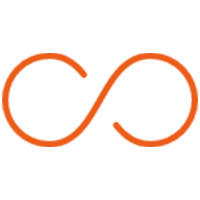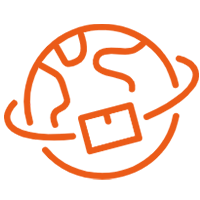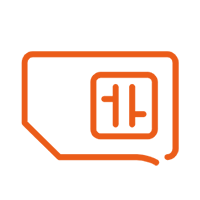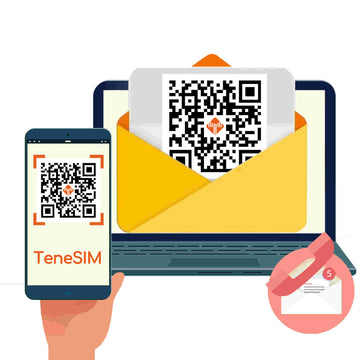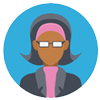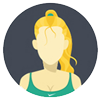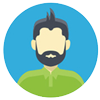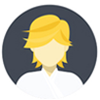Sierra Leone eSIM Total

Guarantee secure checkout

Sierra Leone eSIM Total
Sierra Leone eSIM Introduction:
- The Sierra Leone eSIM plan is specially designed to provide the best solution for your travels in Sierra Leone, allowing you to enjoy cost-effective eSIM data. Our eSIM technology ensures seamless connectivity during your trip to Sierra Leone. Enjoy unlimited data so that you don't have to worry about data limits during your journey.
- Retain your original SIM card to keep your primary SIM for calls and texts, ensuring you won't miss any communication while easily setting up the eSIM.
- Network: Orange
- Speed: 4G、LTE
- Plan Type: Data Only
- Phone Number:No
- Data Package: Unlimited data for 14 days in covered areas. Speed drops to 128kbps after 10GB high-speed data.Validity starts from the time of installation.
- Activation Policy: Automatically activated after installing the eSIM.
- Delivery:Sent via email, activate eSIM by scanning the QR code.
- Delivery time: Immediate delivery after purchase, 24/7 support.
- eKYC (Identity Verification): Not required.
Table of Contents
How to Install and Set Up eSIM on iOS Devices
- Make sure Your iOS Device Supports eSIM?
- Make sure Your iOS Device is Unlocked?
- Stable internet connection, preferably using Wi-Fi. (You need to correctly download the eSIM to your device, so a stable internet connection is essential.)
- Open your email to find the email sent to you by teneSIM, which contains the QR code of the eSIM you purchased.
- Open TeneSIM APP and find the QR code inside “My eSIMs”
II. Installation
QR Code Method
- Go to Settings on your device.
- Tap Cellular or Mobile Data.
- Tap Add Cellular Plan.



- TAP Use QR Code.
- TAP Open Photos and select the saved QR code.


- Wait a few minutes for the eSIM to activate.
- Tap Done.
- Add a label for the newly installed eSIM.
- Tap Secondary.
- Enter "Tenesim" or your preferred label.
- Tap Done.
- Tap Continue.
- Choose the primary number for calls and texts.
- Tap Continue.
- Choose the primary number for iMessage and FaceTime.
- Tap Continue.
- Choose "Tensim eSIM" for cellular data.
- Ensure "Allow Cellular Data Switching" is turned off.
- Tap Continue.



After completing these steps, the installation page will close. After installing the eSIM, follow the instructions on the eSIM installation page to ensure proper
III. Access Data (QR Code)
After installing the eSIM, you also need to make necessary connection adjustments as per the instructions on the eSIM installation page.
- On your device, go to Settings > Cellular or Settings > Mobile Data.
- Tap the newly installed eSIM number.

3.Choose to Enable this number for your eSIM and enable Data Roaming.

- On the same page, tap Cellular Data Network. If required, continue to input the APN (Access Point Name) on your device. You can find APN details in the eSIM installation details in the TeneSIM App/account.

- Return to Settings > Cellular or Settings > Mobile Data.
- Select the eSIM for Cellular Data or Mobile Data. Make sure to turn off Allow Cellular Data Switching to avoid charges from other numbers.
- Go to eSIM settings and choose the supported networks.
If you encounter any issues, feel free to contact our support team, and we'll be happy to assist you! E-mail: service@tenesim.com
How to Install and Set Up eSIM on Android Devices
- Make sure Your Android Device Supports eSIM?
- Make sure Your Android Device is Unlocked?
- Stable internet connection, preferably using Wi-Fi. (You need to correctly download the eSIM to your device, so a stable internet connection is essential.)
How to Install eSIM on Google Pixel Devices:
- Open your email to find the email sent to you by teneSIM, which contains the QR code of the eSIM you purchased.
- Open TeneSIM APP and find the QR code inside “My eSIMs”
- Not all Google Pixel models support eSIM, so it’s best to check if your device supports eSIM before starting. Follow the steps in this guide to check if your Pixel device supports eSIM.
- For other Android devices, please refer to the setup process for Google Pixel Devices
- In Settings, tap Network & Internet.
- Tap the + icon next to SIM.
- Tap Download a SIM instead?



5.Tap Download to install the eSIM.



- Once the eSIM download is complete, go to Settings.
- Toggle the switch to ensure the eSIM is active.
- Toggle the switches for Mobile Data and Roaming.



How to Install eSIM on Samsung Galaxy Devices:
- Not all Samsung Galaxy models support eSIM, so it's best to check if your device supports eSIM before starting. Follow the steps in this article to check if your Galaxy device supports eSIM.
- Make sure your Samsung Galaxy device supports eSIM and is carrier unlocked.
- Go to Settings.
- Tap on Connections.
- Tap on SIM card manager.
- Tap on Add eSIM.



- Tap on Scan QR code for service provider.
- Scan the QR code found in the eSIM details in the TeneSIM app or in the email we send you.
- Tap Add.
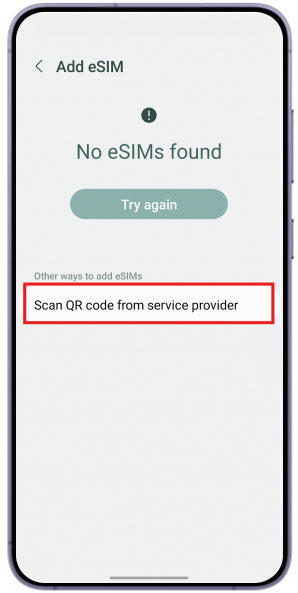


- After installing the eSIM, you'll be taken to the settings page.
- Scroll down and tap on Mobile data.
- Select the eSIM you installed.


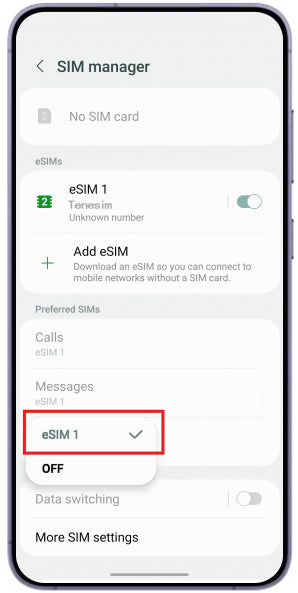
FAQs for Travelers Purchasing eSIM
Q: How do I check if my phone supports eSIM?
A: Dial *#06# and press the call button. If an EID number appears, your device supports eSIM. You can also click here to view the full list of eSIM-compatible devices.
Q: What is the difference between the Total Data Plan and the Daily Data Plan?
A: Daily Data Plan: This plan provides a specific amount of high-speed data per day. Once the daily data is used up, you must wait until the next day or 24 hours after the activation time (or the time of purchase) to refresh the data. The exact refresh time varies depending on the product.
Total Data Plan: This plan provides a certain amount of high-speed data that can be used anytime during the validity period without a daily limit. You can use all the data as needed within the plan duration.
Q: How long does it take to receive the eSIM after payment?
A: We will send the eSIM QR code immediately, and you will receive an email. If the email is not in your inbox, it might have been filtered into your spam folder. If you have not received the email within 10 minutes, please contact us.
Q: Does the purchased eSIM include voice call and SMS services?
A: Our plans are data-only, which means they do not include voice calls or SMS. You can use VoIP apps like WhatsApp or Skype to make calls, which will use your data package.
Q: Can I use the eSIM data plan for network sharing (personal hotspot)?
A: Yes, you can use the hotspot to share data.
Q: Can I still use my physical SIM card after installing the eSIM?
A: Yes, it will continue to function normally.
Q: When can I install my eSIM?
A: We strongly recommend that you scan the QR code to install the eSIM before you need to use it, such as before your flight departure or upon arrival at your destination. This helps prevent activation issues due to improper handling. Also, please note the exact calculation of the service days for unlimited data plans: the activation date is considered the first day, and it ends at 24:00 on the last day. All dates and times are based on Hong Kong time (UTC+8).
Click here to view more FAQs about TeneSIM eSIM >>
Note
- iPhone 16
- iPhone 16 Plus
- iPhone 16 Pro
- iPhone 16 Pro Max
- iPhone 15
- iPhone 15 Plus
- iPhone 15 Pro
- iPhone 15 Pro Max
- iPhone 14
- iPhone 14 Plus
- iPhone 14 Pro
- iPhone 14 Pro Max
- iPhone 13
- iPhone 13 Mini
- iPhone 13 Pro
- iPhone 13 Pro Max
- iPhone 12
- iPhone 12 Mini
- iPhone 12 Pro
- iPhone 12 Pro Max
- iPhone 11
- iPhone 11 Pro
- iPhone 11 Pro Max
- iPhone XS
- iPhone XS Max
- iPhone XR
- iPhone SE (2020)
- iPhone SE (2022)
- iPad (7th generation)
- iPad (8th generation)
- iPad (9th generation)
- iPad (10th generation)
- iPad Air (3rd generation)
- iPad Air (4th generation)
- iPad Air (5th generation)
- iPad Pro 11-inch (1st generation)
- iPad Pro 11-inch (2nd generation)
- iPad Pro 11-inch (3rd generation)
- iPad Pro 12.9-inch (3rd generation)
- iPad Pro 12.9-inch (4th generation)
- iPad Pro 12.9-inch (5th generation)
- iPad Pro 12.9-inch (6th generation)
- iPad Mini (5th generation)
- iPad Mini (6th generation)
Note
-
iPhone 16
-
iPhone 16 Plus
-
iPhone 16 Pro
-
iPhone 16 Pro Max
-
iPhone 15
-
iPhone 15 Plus
-
iPhone 15 Pro
-
iPhone 15 Pro Max
-
iPhone 14
-
iPhone 14 Plus
-
iPhone 14 Pro
-
iPhone 14 Pro Max
-
iPhone 13
-
iPhone 13 Mini
-
iPhone 13 Pro
-
iPhone 13 Pro Max
-
iPhone 12
-
iPhone 12 Mini
-
iPhone 12 Pro
-
iPhone 12 Pro Max
-
iPhone 11
-
iPhone 11 Pro
-
iPhone 11 Pro Max
-
iPhone XS
-
iPhone XS Max
-
iPhone XR
-
iPhone SE (2020)
-
iPhone SE (2022)
-
iPad (7th generation)
-
iPad (8th generation)
-
iPad (9th generation)
-
iPad (10th generation)
-
iPad Air (3rd generation)
-
iPad Air (4th generation)
-
iPad Air (5th generation)
-
iPad Pro 11-inch (1st generation)
-
iPad Pro 11-inch (2nd generation)
-
iPad Pro 11-inch (3rd generation)
-
iPad Pro 12.9-inch (3rd generation)
-
iPad Pro 12.9-inch (4th generation)
-
iPad Pro 12.9-inch (5th generation)
-
iPad Pro 12.9-inch (6th generation)
-
iPad Mini (5th generation)
-
iPad Mini (6th generation)
Note
- Google Pixel 9
- Google Pixel 9 Pro
- Google Pixel 9 Pro XL
- Google Pixel 9 Pro Fold
- Google Pixel 8 Pro
- Google Pixel 8a
- Google Pixel 8
- Google Pixel Fold
- Google Pixel 7 Pro
- Google Pixel 7a
- Google Pixel 7
- Google Pixel 6 Pro
- Google Pixel 6a
- Google Pixel 6
- Google Pixel 5a
- Google Pixel 5
- Google Pixel 4a
- Google Pixel 4
- Google Pixel 4 XL
- Google Pixel 3 & 3 XL
- Google Pixel 3a & 3a XL
Note
-
Google Pixel 9
-
Google Pixel 9 Pro
-
Google Pixel 9 Pro XL
-
Google Pixel 9 Pro Fold
-
Google Pixel 8 Pro
-
Google Pixel 8a
-
Google Pixel 8
-
Google Pixel Fold
-
Google Pixel 7 Pro
-
Google Pixel 7a
-
Google Pixel 7
-
Google Pixel 6 Pro
-
Google Pixel 6a
-
Google Pixel 6
-
Google Pixel 5a
-
Google Pixel 5
-
Google Pixel 4a
-
Google Pixel 4
-
Google Pixel 4 XL
-
Google Pixel 3 & 3 XL
-
Google Pixel 3a & 3a XL
Note
- Samsung Galaxy A55 5G
- Samsung Galaxy A54 5G
- Samsung Galaxy A35 5G
- Samsung Galaxy S24
- Samsung Galaxy S24+
- Samsung Galaxy S24 Ultra
- Samsung Galaxy S23 FE
- Samsung Galaxy S23
- Samsung Galaxy S23+
- Samsung Galaxy S23 Ultra
- Samsung Galaxy S22 5G
- Samsung Galaxy S22+ 5G
- Samsung Galaxy S22 Ultra 5G
- Samsung Galaxy S21 5G
- Samsung Galaxy S21+ 5G
- Samsung Galaxy S21 Ultra 5G
- Samsung Galaxy S20 5G
- Samsung Galaxy S20
- Samsung Galaxy S20+
- Samsung Galaxy S20+ 5G
- Samsung Galaxy S20 Ultra
- Samsung Galaxy S20 Ultra 5G
- Samsung Galaxy Z Flip
- Samsung Galaxy Z Flip 3 5G
- Samsung Galaxy Z Flip 4
- Samsung Galaxy Z Flip 5
- Samsung Galaxy Z Fold
- Samsung Galaxy Z Fold 2
- Samsung Galaxy Z Fold 3
- Samsung Galaxy Z Fold 4
- Samsung Galaxy Z Fold 5
- Samsung Galaxy Note 20
- Samsung Galaxy Note 20 5G
- Samsung Galaxy Note 20 Ultra
- Samsung Galaxy Note 20 Ultra 5G
Note
-
Samsung Galaxy A55 5G
-
Samsung Galaxy A54 5G
-
Samsung Galaxy A35 5G
-
Samsung Galaxy S24
-
Samsung Galaxy S24+
-
Samsung Galaxy S24 Ultra
-
Samsung Galaxy S23 FE
-
Samsung Galaxy S23
-
Samsung Galaxy S23+
-
Samsung Galaxy S23 Ultra
-
Samsung Galaxy S22 5G
-
Samsung Galaxy S22+ 5G
-
Samsung Galaxy S22 Ultra 5G
-
Samsung Galaxy S21 5G
-
Samsung Galaxy S21+ 5G
-
Samsung Galaxy S21 Ultra 5G
-
Samsung Galaxy S20 5G
-
Samsung Galaxy S20
-
Samsung Galaxy S20+
-
Samsung Galaxy S20+ 5G
-
Samsung Galaxy S20 Ultra
-
Samsung Galaxy S20 Ultra 5G
-
Samsung Galaxy Z Flip
-
Samsung Galaxy Z Flip 3 5G
-
Samsung Galaxy Z Flip 4
-
Samsung Galaxy Z Flip 5
-
Samsung Galaxy Z Fold
-
Samsung Galaxy Z Fold 2
-
Samsung Galaxy Z Fold 3
-
Samsung Galaxy Z Fold 4
-
Samsung Galaxy Z Fold 5
-
Samsung Galaxy Note 20
-
Samsung Galaxy Note 20 5G
-
Samsung Galaxy Note 20 Ultra
-
Samsung Galaxy Note 20 Ultra 5G
- Hammer Explorer PRO
- Hammer Blade 3
- Hammer Blade 5G
- Honor Magic6 Pro
- Honor Magic Vs
- Honor Magic V2
- Honor Magic5 Pro
- Honor Magic4 Pro
- Honor 90
- Honor 200
- Honor 200 Pro
- Huawei P40
- Huawei P40 Pro
- Huawei Mate 40 Pro
Note
-
Hammer Explorer PRO
-
Hammer Blade 3
-
Hammer Blade 5G
-
Honor Magic6 Pro
-
Honor Magic Vs
-
Honor Magic V2
-
Honor Magic5 Pro
-
Honor Magic4 Pro
-
Honor 90
-
Honor 200
-
Honor 200 Pro
-
Huawei P40
-
Huawei P40 Pro
-
Huawei Mate 40 Pro
- Motorola Moto G54
- Motorola Edge Fusion
- Motorola Edge 50 Pro
- Motorola Edge 40 Neo
- Motorola Edge 40 Pro
- Motorola Edge+
- Motorola Razr 40 Ultra
- Motorola Razr 2022
- Motorola Razr 2019
- Motorola Razr 5G
- Motorola G53 5G
- Nokia G60
- Nokia XR21
- Nokia X30
- OnePlus 12
- OnePlus 11
- Oppo Reno6 Pro 5G
- Oppo A55s 5G
- Oppo Find N2 Flip
- Oppo Find X5
- Oppo Find X5 Pro
- Oppo Reno A
- Rakuten Big
- Rakuten Big S
- Rakuten Mini
- Rakuten Hand
- Sharp AQUOS Sense 8
- Sharp AQUOS Sense 7
- Sharp AQUOS Sense 6
- Sharp AQUOS Sense 4 Lite
- Sharp AQUOS R8 Pro
- Sharp AQUOS R8
- Sharp AQUOS R7
- Sharp AQUOS R6
- Sharp AQUOS Wish
- Sharp AQUOS Zero 6
- Sony Xperia 1 V
- Sony Xperia 1 IV
- Sony Xperia 5 IV
- Sony Xperia 10 III Lite
- Sony Xperia 10 IV
- Vivo X100 Pro
- Vivo X90 Pro
- Vivo V29 (European Version)
- Vivo V29 Lite 5G (European Version)
- Vivo V40
Note
-
Motorola Moto G54
-
Motorola Edge Fusion
-
Motorola Edge 50 Pro
-
Motorola Edge 40 Neo
-
Motorola Edge 40 Pro
-
Motorola Edge+
-
Motorola Razr 40 Ultra
-
Motorola Razr 2022
-
Motorola Razr 2019
-
Motorola Razr 5G
-
Motorola G53 5G
-
Nokia G60
-
Nokia XR21
-
Nokia X30
-
OnePlus 12
-
OnePlus 11
-
Oppo Reno6 Pro 5G
-
Oppo A55s 5G
-
Oppo Find N2 Flip
-
Oppo Find X5
-
Oppo Find X5 Pro
-
Oppo Reno A
-
Rakuten Big
-
Rakuten Big S
-
Rakuten Mini
-
Rakuten Hand
-
Sharp AQUOS Sense 8
-
Sharp AQUOS Sense 7
-
Sharp AQUOS Sense 6
-
Sharp AQUOS Sense 4 Lite
-
Sharp AQUOS R8 Pro
-
Sharp AQUOS R8
-
Sharp AQUOS R7
-
Sharp AQUOS R6
-
Sharp AQUOS Wish
-
Sharp AQUOS Zero 6
-
Sony Xperia 1 V
-
Sony Xperia 1 IV
-
Sony Xperia 5 IV
-
Sony Xperia 10 III Lite
-
Sony Xperia 10 IV
-
Vivo X100 Pro
-
Vivo X90 Pro
-
Vivo V29 (European Version)
-
Vivo V29 Lite 5G (European Version)
-
Vivo V40
- Xiaomi 15
- Xiaomi 14T
- Xiaomi 14 Pro
- Xiaomi 14T Pro
- Xiaomi 14
- Xiaomi 13T
- Xiaomi 13T Pro
- Xiaomi 13
- Xiaomi 13 Pro
- Xiaomi 13 Lite
- Xiaomi 12T Pro
- Xiaomi Redmi Note 13 Pro
- Xiaomi Redmi Note 13 Pro +
- Xiaomi Redmi Note 11 Pro 5G
- Nuu Mobile X5
- Gemini PDA 4G+Wi-Fi
- Fairphone 4
- Acer Swift 3
- Acer Swift 7
- Acer TravelMate P2
- Acer TravelMate Spin P4
- Acer TravelMate P6
Note
-
Xiaomi 15
-
Xiaomi 14T
-
Xiaomi 14 Pro
-
Xiaomi 14T Pro
-
Xiaomi 14
-
Xiaomi 13T
-
Xiaomi 13T Pro
-
Xiaomi 13
-
Xiaomi 13 Pro
-
Xiaomi 13 Lite
-
Xiaomi 12T Pro
-
Xiaomi Redmi Note 13 Pro
-
Xiaomi Redmi Note 13 Pro +
-
Xiaomi Redmi Note 11 Pro 5G
-
Nuu Mobile X5
-
Gemini PDA 4G+Wi-Fi
-
Fairphone 4
-
Acer Swift 3
-
Acer Swift 7
-
Acer TravelMate P2
-
Acer TravelMate Spin P4
-
Acer TravelMate P6
- ASUS Mini Transformer T103HAF
- ASUS NovaGo TP370QL
- ASUS Vivobook Flip 14 TP401NA
- Dell Latitude 7440
- Dell Latitude 7210 2-in-1
- Dell Latitude 9410
- Dell Latitude 7310
- Dell Latitude 7410
- Dell Latitude 9510
- Dell Latitude 5410
- Dell Latitude 5411
- Dell Latitude 5511
- HP Elitebook G5
- HP Probook G5
- HP Zbook G5
- HP Spectre Folio 13
- ThinkPad X1 Titanium Yoga 2 in 1
- ThinkPad X1 Carbon Gen 9
- ThinkPad X1 Fold
- ThinkPad X1 Nano
- ThinkPad X12 Detachable
- Lenovo Flex 5G
- Lenovo Yoga C630
- Lenovo Miix 630
- Lenovo Yoga 520
- Lenovo Yoga 720 (2-in-1 models)
- Surface Pro 9
- Surface Go 3
- Surface Pro X
- Surface Duo 2
- Surface Duo
Note
-
ASUS Mini Transformer T103HAF
-
ASUS NovaGo TP370QL
-
ASUS Vivobook Flip 14 TP401NA
-
Dell Latitude 7440
-
Dell Latitude 7210 2-in-1
-
Dell Latitude 9410
-
Dell Latitude 7310
-
Dell Latitude 7410
-
Dell Latitude 9510
-
Dell Latitude 5410
-
Dell Latitude 5411
-
Dell Latitude 5511
-
HP Elitebook G5
-
HP Probook G5
-
HP Zbook G5
-
HP Spectre Folio 13
-
ThinkPad X1 Titanium Yoga 2 in 1
-
ThinkPad X1 Carbon Gen 9
-
ThinkPad X1 Fold
-
ThinkPad X1 Nano
-
ThinkPad X12 Detachable
-
Lenovo Flex 5G
-
Lenovo Yoga C630
-
Lenovo Miix 630
-
Lenovo Yoga 520
-
Lenovo Yoga 720 (2-in-1 models)
-
Surface Pro 9
-
Surface Go 3
-
Surface Pro X
-
Surface Duo 2
-
Surface Duo
How Will You Receive the eSIM?
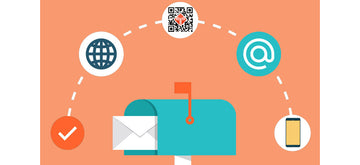
Contact us via service@tenesim.com if no QR code received